The image editor is invoked by one of the following methods:
- Double Clicking on a Image
- Selecting the 'Edit Image' option on the 'Items Menu'
- Clicking the 'Edit Image' toolbar button.
- Right clicking on a image or text box in the preview pane and selecting 'Edit Image'
The image editor can also be opened by selecting one of the 'Crop Image' options. In that case, the image editor is opened in Crop mode. Note that the 'Crop Image' options are not available when using the Simplified Interface.
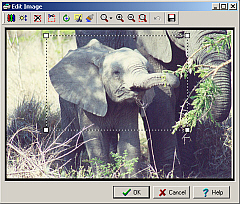
The toolbar gives access to the following functionality:
| Adjust Image Colors | Opens the color dialog allowing the adjustment of image colors, hue, saturation, contrast, brightness etc | |
| Auto adjust range | Maximizes the color range of the image | |
| ---- | ||
| Clear Selection | ||
| ---- | ||
| Crop selection | Crops the image to the selected range. | |
| ---- | ||
| Rotate and Flip | Opens the rotate dialog, allowing arbitrary rotation and horizontal/vertical flipping. | |
| Crop Image | Places the editor into Crop mode allowing precise adjustment of cropping. | |
| Effects | Opens the effects dialog allowing special effects such as blur and sharpen. | |
| ---- | ||
| Zoom | Zoom to window, or to a preset percentage of actual size. | |
| Zoom In | ||
| Zoom Out | ||
| Zoom to selection | Zoom to show selected area. | |
| ---- | ||
| Undo | Undo last change. | |
| ---- | ||
| Save | Opens the Save image dialog. |